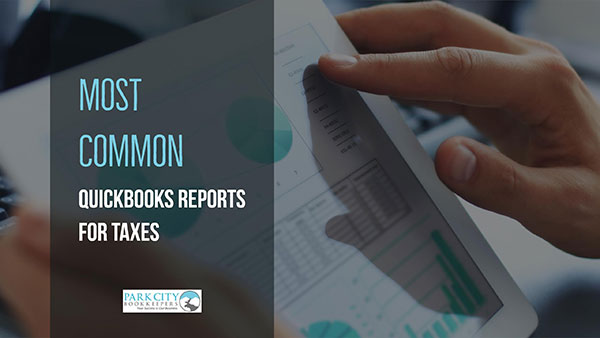Paying taxes is one of the most important functions of running a business. Getting your taxes done properly will mean staying on the right side of the law. Any mistakes in how your taxes are calculated, reported and paid, will open you and your business to varying degrees of liability. For most businesses, there are two types of taxes you have to compute and report: sales taxes paid by your customers, and corporate income tax for the business. If you lack experience with Quickbooks reporting, you may find it challenging to find all the essential information you need to get your taxes done right. This is where understanding your Quickbooks software comes in handy. Here are the most common QuickBooks reports for taxes that can save you a lot of time and hassle.
QuickBooks provides a number of tax reports and breakdowns that will help keep track of important tax-related accounts. In general, these accounts will be either related to the tax liability of the business itself, or to sales taxes paid by customers.
Here are some of the relevant QuickBooks reports for taxes you can generate:
Balance Sheet: A balance sheet reports a company’s net worth at any given time. It reflects the company’s assets, liabilities and owner’s equity. It is important to create and review this financial statement to track the growth (or contraction) of your business.
This report is important for taxes as it shows a “snapshot” of all tax liabilities.
To run the report:
- In the navigation bar, click Reports.
- On the Recommended tab, select Balance Sheet.
To see a higher-level summary, run the Balance Sheet Summary report.
Payroll Tax Liability Report: This report shows the payroll taxes you need to pay and the ones you have already paid.
To see this report:
- In the left navigation bar, click Reports.
- Click in the search box (the one with the magnifying glass icon) to see a drop-down list of reports. If you know the name of the report, start entering the report name to quickly jump to it in the list.
- Select the Payroll Tax Liability drop-down.
- Select a time period from the Date Range drop-down.
- Select a Work Location to see a list of taxes owed and paid for that location.
- Click Run Report.
- Payroll Tax and Wage Summary Report.
This report shows the total and taxable wages that are subject to federal and state withholding. If you are a single member business this includes what you pay yourself as the business owner.
The Payroll Tax and Wage Summary report is a great way to find the information you need for state or local taxes. For example, click the name of a tax in the report results to see the amount of tax paid per employee by Social Security number (SSN).
To see this report:
- In the left navigation bar, click Reports.
- Click in the search box (the one with the magnifying glass icon) to see a drop-down list of reports. If you know the name of the report, start entering the report name to quickly jump to it in the list.
- Select Payroll Tax and Wage Summary
- Select a time period from the Date Range drop-down.
- Select a specific work location to see a list of taxes and wages paid at that location from the Work Location drop-down.
- Click Run Report.
Profit, Trading and Loss Statement: This is one of the most important QuickBooks reports for taxes. The profit, trading and loss report, also called an income statement, will show you how much income you have earned minus expenses. Depending on your type of organization structure (LLC, Sole Proprietor, S Corp or C Corp) determine the amount of taxes you will need to pay on your earnings. Consult your CPA or tax professional. This is not something you want to play around with unless you have a genuine understanding of your tax obligations.
When conducting tax preparation, it’s also a great time to analyze how much income and profit the business is making, along with the costs associated with selling, and other expenses.
To run this report:
- Go to the left navigation bar.
- Click Reports.
- Go the report’ search field (magnifying glass).
- Type Profit and Loss.
- Click Run Report.
- Taxable Sales Summary.
This report shows the total figure of sales for products which have been marked as taxable, and it is important because it provides a key pointer as to the total sales tax liability for your business.
To open a report:
- From the left panel, click Reports.
- In the Go to report search box, type the name of the report.
- Click the name to open the report.
- Sales Tax Liability Report.
The sales tax liability report is based on the data from the taxable sales summary, and it shows the amount of sales tax you have collected and are liable to remit to the relevant tax authorities.
To create a Non-Taxable Sales report:
- Open the Taxable Sales Detail report.
- Click the Customize button.
- Adjust the date range in the General section.
- Scroll to the Status section.
- In the Customer Taxable box, select All. (This will make sure all customers with non-taxable sales are listed).
- In the Product/Service Taxable box, select Non-taxable.
- Click Run Report.
Other benefits of using QuickBooks reports for taxes:
#1. Affordable
Despite the fact that QuickBooks is widely recognized as being one of the best bookkeeping software packages currently available, it is also very competitively priced and is suitable for most businesses, whether small or large.
#2. Customizable
You can customize QuickBooks to suit the requirements of the industry you work in. QuickBooks offers various options such as packages for contractors, retailers, health care professionals, and non-profits.
If you are serious about your business, you cannot take risks with your tax payments; and while doing your own books and tax reports may seem cost effective, the chance of incurring penalties and fines is not worth the savings. Accounting software like QuickBooks provide great convenience and ease-of-use, but they are no substitutes for an actual, experience bookkeeper who can help your growing business stay on the right track.